Choosing the right computer is about matching technology to your tasks, budget, and preferences. By following these steps, you can make an informed decision and get the best tool for your work.
Step 1: Define Your Primary Use Cases (What will you DO with it?)
This is the most important step. Be specific about your tasks.
-
Basic Tasks: Web browsing, email, streaming videos (Netflix, YouTube), video calls (Zoom, Teams), using Microsoft Office/Google Docs, and social media.
-
Productivity & Business: Managing large spreadsheets, extensive multitasking (dozens of browser tabs + multiple apps open), data analysis, and running specialized business software.
-
Creative Work:
-
Photo Editing: Using software like Adobe Photoshop, Lightroom.
-
Video Editing: Using software like Adobe Premiere Pro, Final Cut Pro, DaVinci Resolve.
-
Graphic Design & 3D Modeling: Using Adobe Illustrator, AutoCAD, Blender.
-
-
Programming & Development: Writing code, running virtual machines, compiling large projects, server management.
-
Gaming: Playing modern, graphically intensive games.
Step 2: Understand the Key Components
Your choice of tasks directly determines which components you need to prioritize.
1. Operating System (OS): The Computer's Personality
-
Windows: The most versatile and common OS. Largest library of software and games. Works with a huge range of hardware from many manufacturers (Dell, HP, Lenovo, etc.). Best for gaming and business software.
-
macOS (Apple): Known for its stability, sleek design, and seamless integration with other Apple devices (iPhone, iPad). The preferred choice for many creatives in video, music, and design. Software options are more curated.
-
ChromeOS: A simple, fast, and secure OS based on the Chrome browser. Best for basic tasks and relies heavily on internet connectivity and web apps. Often found on affordable Chromebooks.
2. Central Processing Unit (CPU / Processor): The Brain
This handles all the instructions your computer receives.
-
Intel Core i3 / AMD Ryzen 3: Good for basic tasks and light productivity.
-
Intel Core i5 / AMD Ryzen 5: The sweet spot for most users. Excellent for productivity, multitasking, and even some light photo editing and gaming.
-
Intel Core i7/i9 / AMD Ryzen 7/9: For high-end performance. Necessary for professional video editing, 3D rendering, serious gaming, and heavy programming.
3. Random Access Memory (RAM): Short-Term Memory
This is where your computer keeps data it's actively using. More RAM means you can run more programs simultaneously without slowing down.
-
8GB RAM: The minimum for most users today. Suitable for basic tasks and light productivity.
-
16GB RAM: The recommended standard for comfortable multitasking, productivity, photo editing, and casual gaming.
-
32GB RAM or more: For professionals: video editors, 3D artists, programmers using virtual machines, and hardcore gamers.
4. Storage (SSD vs. HDD): Your Filing Cabinet
-
SSD (Solid State Drive): This is a must-have. It makes your computer boot up, launch apps, and load files incredibly fast. Always prioritize an SSD over an HDD for your main drive.
-
HDD (Hard Disk Drive): Older, slower, but much cheaper for large amounts of storage. Good for storing large files like photos, videos, and games if you need extra space.
-
Recommendation: Get a computer with an SSD (256GB minimum, 512GB+ is better). If you need more storage, look for a model with both an SSD and a larger HDD, or use an external hard drive.
5. Graphics Processing Unit (GPU / Graphics Card): The Artist
This handles displaying images on your screen.
-
Integrated Graphics: (Built into the CPU) Perfect for basic tasks, productivity, and streaming video. Saves battery life.
-
Dedicated Graphics Card: (A separate card, e.g., NVIDIA GeForce, AMD Radeon) Essential for gaming, video editing, 3D modeling, and CAD work. This is a major factor in the cost of a high-performance computer.
Step 3: Choose a Form Factor (The Physical Design)
1. Laptop (Portability)
-
Pros: Portable, all-in-one (screen, keyboard, battery), great for students, hybrid workers, or anyone who needs to move around.
-
Cons: Generally less powerful for the same price as a desktop, harder to upgrade.
2. Desktop (Power & Upgradability)
-
Pros: More powerful components for your money, easier to repair and upgrade over time, better cooling, larger screens.
-
Cons: Not portable, takes up more space.
-
All-in-One (AIO): A desktop where the computer is built into the monitor. Saves space and has a clean look, but is much harder to upgrade.
| Your Primary Use | Recommended Specs | Best Form Factor | OS Notes |
|---|---|---|---|
| Basic Tasks & Web Browsing | CPU: Intel i3/Ryzen 3, RAM: 8GB, Storage: 256GB SSD | Laptop, Chromebook | Windows, ChromeOS, macOS |
| Productivity & Business | CPU: Intel i5/Ryzen 5, RAM: 16GB, Storage: 512GB SSD | Laptop or Desktop | Windows, macOS |
| Photo Editing & Design | CPU: Intel i7/Ryzen 7, RAM: 16GB+, Fast SSD, Good screen | Powerful Laptop or Desktop | macOS (preferred by many), Windows |
| Video Editing & 3D | CPU: Intel i7/i9/Ryzen 7/9, RAM: 32GB+, Dedicated GPU, Large SSD | High-end Desktop or Laptop | macOS (for Final Cut), Windows |
| Gaming | Fast CPU, RAM: 16GB, Powerful Dedicated GPU, Large SSD | Gaming Desktop or Laptop | Windows |
| Programming | CPU: Fast i5/Ryzen 5 or better, RAM: 16GB+, SSD | Laptop or Desktop | Windows, macOS, Linux |
Final Checklist Before You Buy:
-
Budget: Set a clear budget first.
-
Future-Proofing: Consider buying slightly better specs (like more RAM) than you need today to ensure your computer stays useful for longer.
-
The Screen: For creatives, a high-resolution, color-accurate screen is critical. For everyone else, a good 1080p (Full HD) screen is fine.
-
Feel: If buying a laptop, try the keyboard and trackpad. You will be using them every day.
-
Ports: Check for the ports you need (USB, HDMI, SD card reader). You may need to buy adapters, especially with newer ultra-thin laptops.



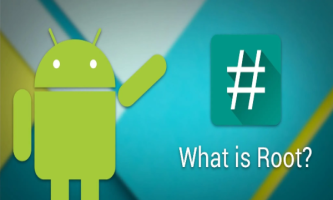
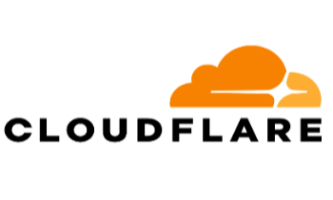


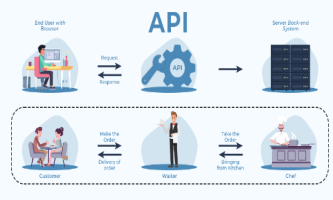

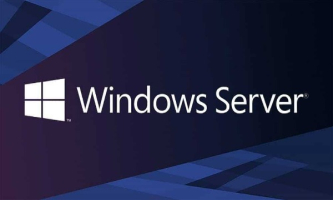
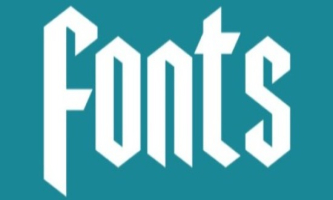
Comments powered by CComment