1. Keep Windows Updated
-
Go to Settings → Update & Security → Windows Update.
-
Turn on automatic updates so your system always installs the latest security patches.
-
Updates fix vulnerabilities that hackers often use to attack.
-
Example: WannaCry ransomware spread worldwide because people didn’t update Windows.
2. Use Strong Passwords
-
Minimum 12 characters recommended.
-
Mix upper & lower case letters, numbers, and special characters.
-
Do NOT use simple passwords like
123456,password, or your name. -
Use a password manager (like Bitwarden or LastPass) to save and generate secure passwords.
3. Enable Windows Security (Microsoft Defender)
-
Open Windows Security → Virus & threat protection.
-
Make sure Real-time protection is ON.
-
Schedule a weekly full scan to check for malware.
-
If you prefer, you can add another trusted antivirus (like Kaspersky, Bitdefender, or Avast), but never use two antivirus programs at the same time.
4. Install Trusted Software Only
-
Download programs only from official websites or the Microsoft Store.
-
Avoid cracked/pirated software → 90% of them contain hidden malware.
-
Before installing, check if the program is well-known and has good reviews.
5. Enable Firewall
-
Windows Firewall helps block suspicious connections.
-
Check it in Windows Security → Firewall & network protection.
-
Keep all network firewalls ON (Domain, Private, Public).
-
For advanced users: You can manually block apps from connecting to the internet.
6. Be Careful with Emails and Links
-
Hackers often use phishing emails to trick you.
-
Do not open email attachments from unknown senders.
-
Hover over links before clicking — if the link looks strange, don’t open it.
-
Example: If you receive an email that says “Your bank account is locked, click here,” it is usually fake.
7. Back Up Your Data
-
Use external hard drives or cloud storage.
-
Backup important files weekly.
-
In case of ransomware, backup is the only way to recover files.
-
Best practice: Keep two backups → one offline (external drive) and one online (cloud).
8. Use Two-Factor Authentication (2FA)
-
For Microsoft account, Gmail, Facebook, etc., enable 2FA.
-
You will receive a code on your phone or authenticator app when logging in.
-
Even if hackers steal your password, they can’t log in without the second code.
9. Lock Your PC
-
Always lock your PC when leaving (shortcut: Win + L).
-
Use Windows Hello (face recognition, fingerprint, or PIN) if available.
-
Set your screen to auto-lock after a few minutes of inactivity.
10. Avoid Public Wi-Fi Without VPN
-
Public Wi-Fi in cafes, airports, or malls is not safe.
-
Hackers can use “Man-in-the-Middle” attacks to steal passwords.
-
If you must use public Wi-Fi:
-
Connect with a VPN service (NordVPN, ExpressVPN, ProtonVPN).
-
Avoid logging into banking or important accounts.
-
✅ Extra Tips:
-
Disable AutoRun for USB drives → prevents viruses from spreading automatically.
-
Use a Standard Account (not Administrator) for daily work to reduce risks.
-
Regularly clean up temporary files and check startup apps.



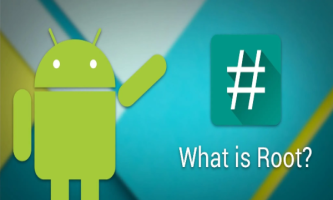
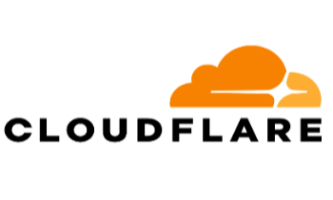


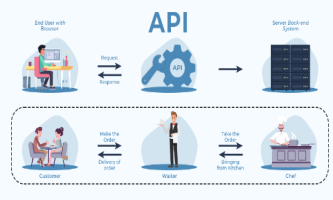

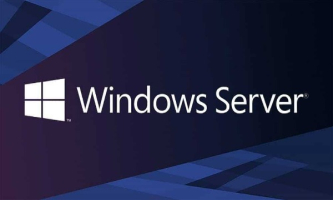
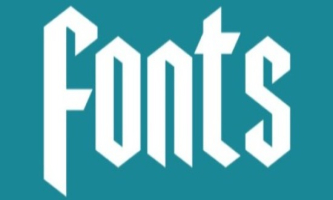
Comments powered by CComment