While macOS is renowned for its strong security foundation, no computer is completely immune to threats. Proactive protection is essential to safeguard your data, privacy, and the performance of your Mac. This guide provides a clear, step-by-step approach to fortifying your system.
1. Fortify the Foundation: macOS System & Software
This is your first and most critical line of defense.
-
Keep macOS Updated: Apple regularly releases updates that include critical security patches. Enable automatic updates by going to System Settings > General > Software Update.
-
Keep Apps Updated: Outdated applications, especially browsers and plug-ins, can be vulnerable. Enable automatic updates in the App Store (System Settings > App Store) and check for updates for apps downloaded from the web.
-
Enable the Built-in Firewall: A firewall controls incoming connections to your computer.
-
Go to System Settings > Network > Firewall. Turn it on.
-
Click Options… to configure more detailed settings for specific apps and services.
-
-
Use Gatekeeper: This feature ensures only trusted software runs on your Mac. It's best to leave it on its default setting:
-
System Settings > Privacy & Security > Security.
-
Under "Allow applications downloaded from," select App Store and identified developers.
-
2. Master User Accounts & Permissions
Limiting access is a powerful security strategy.
-
Use a Standard Account for Daily Use: Don't use an administrator account for everyday tasks like browsing the web or checking email. Create a standard user account for daily use. This prevents malicious software from making system-wide changes if it executes.
-
Set a Strong Password & Enable Auto-Lock: Use a unique, complex password for your user account. Ensure your Mac requires a password immediately after sleep or screen saver begins (System Settings > Privacy & Security > General).
-
Require Password for Sensitive Actions: In the same menu, enable Require password after sleep or screen saver begins and consider turning on other options like requiring a password for administrative tasks.
3. Defend Against Malware & Phishing
While macOS has fewer viruses than other platforms, adware, spyware, and phishing are real threats.
-
Practice "Safe Browsing":
-
Be extremely cautious about what you click on, especially in emails, messages, and pop-up ads.
-
Look for
https://and the lock icon in your browser's address bar before entering any personal information on a website. -
Never install software from untrustworthy sources or to bypass security warnings.
-
-
Consider Antivirus Software (Optional but Recommended): For added peace of mind, especially if you handle sensitive data, a reputable antivirus app can provide real-time scanning and specialized protection against Mac-specific threats. Research well-regarded options like Malwarebytes, Intego, or Sophos.
-
Regularly Scan with Malwarebytes: Even if you don't run real-time protection, periodically scanning your Mac with the free version of Malwarebytes is an excellent way to catch and remove unwanted adware and PUPs (Potentially Unwanted Programs).
4. Protect Your Data with Encryption
If your Mac is ever lost or stolen, encryption ensures your data remains unreadable.
-
Enable FileVault: This is macOS's full-disk encryption tool. When enabled, everything on your startup disk is encrypted and can only be unlocked with your password or recovery key.
-
Go to System Settings > Privacy & Security > FileVault.
-
Turn it on and securely store the recovery key it provides (iCloud is a good option if you trust it, or write it down and keep it in a safe place).
-
5. Implement Robust Backups
Backups are not a security feature per se, but they are your ultimate defense against any disaster—ransomware, hardware failure, theft, or accidental deletion.
-
Use Time Machine: macOS includes a brilliant, set-and-forget backup tool.
-
Connect an external hard drive. Your Mac will ask if you want to use it for Time Machine.
-
Go to System Settings > General > Time Machine to configure. It will automatically keep hourly, daily, and weekly backups.
-
-
The 3-2-1 Rule: For maximum safety, follow this rule:
-
3 copies of your data (your original + two backups).
-
2 different media types (e.g., an external HDD and a cloud service).
-
1 backup stored offsite (e.g., a cloud backup service like Backblaze or Arq, or a drive you keep at the office).
-
6. Guard Your Privacy
-
Review App Permissions: Regularly check which apps have access to your microphone, camera, location, contacts, and photos.
-
Go to System Settings > Privacy & Security. Review each category and revoke access for apps that don't absolutely need it.
-
-
Manage Safari Privacy Settings: Safari has strong privacy protections. Strengthen them further:
-
Go to Safari > Settings > Privacy.
-
Enable Prevent cross-site tracking and Hide IP address from trackers.
-
Consider using a privacy-focused search engine like DuckDuckGo or Startpage.
-
Summary: Your Mac Security Checklist
-
Keep macOS and all apps updated.
-
Enable the firewall.
-
Use a standard account for daily driving.
-
Set a strong password and enable auto-lock.
-
Be skeptical of links and email attachments.
-
Enable FileVault for encryption.
-
Set up Time Machine backups.
-
Consider an offsite/cloud backup.
-
Review app privacy permissions regularly.



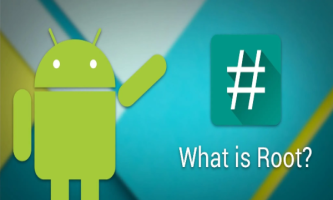
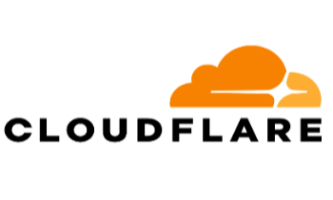


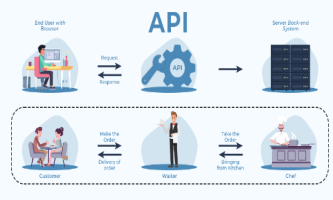

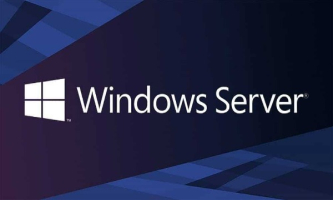
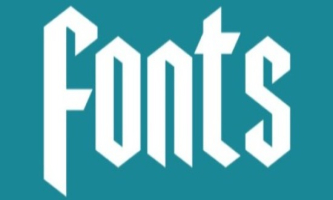
Comments powered by CComment